In this letter, we will explore how to import prospects into Account Engagement (Pardot), why you might need to and how it can benefit your business.
There are several reasons you might need to leverage the import feature within Salesforce’s Marketing Cloud Account Engagement (Pardot), but we will focus on the most common three scenarios. Each scenario results in you uploading the contact information via an excel sheet, but each requires a different type of after work.
First let’s start by understand how to import prospects.
At a high level importing contacts into Account Engagement consists of the following steps:
- Clean Your data
- Format your data
- Map fields
- Import to Account Engagement
- Field Mapping (In Account Engagement)
- Set Campaign and tags
- Select import action
- Select a segmentation list
- Confirm and Save
How to Import contacts into Account Engagement:
Step 1: Clean your data
- Ensure all contact information is accurate and up-to-date.
- Remove any duplicates.
- Make sure all email addresses are valid and correctly formatted.
So many people skip this step and end up with a database full of dirty data, countless headaches, and regret.
With marketing automation it’s essential to take your time and do things right once, so you don’t have to come back and fix your half assed mistakes.
Cleaning your data will allow everything in your org to function smoothly and you can rely on the data being presented to you.
Step 2: Format your data
- Convert excel files to .CSV (this is required to import prospects into Account Engagement).
- Ensure the first row of your sheet includes accurate data headers (e.g., EMail, First Name, Last Name, Company, Job Title, etc.).

You need to format your data correctly so that Account Engagement can read it. Account Engagement requires import files to be in the .CSV format as well as column headers to sort data being imported.
Step 3: Map Fields:
- Ensure your CSV column headers match the field names in Pardot. This will make it easier to map the fields during the import process.
Step 4: Import to Account Engagement
- From the Account Engagement Dashboard use the navigation bar to navigate to prospects and then.
- From the prospects window click on “Import Prospects”.
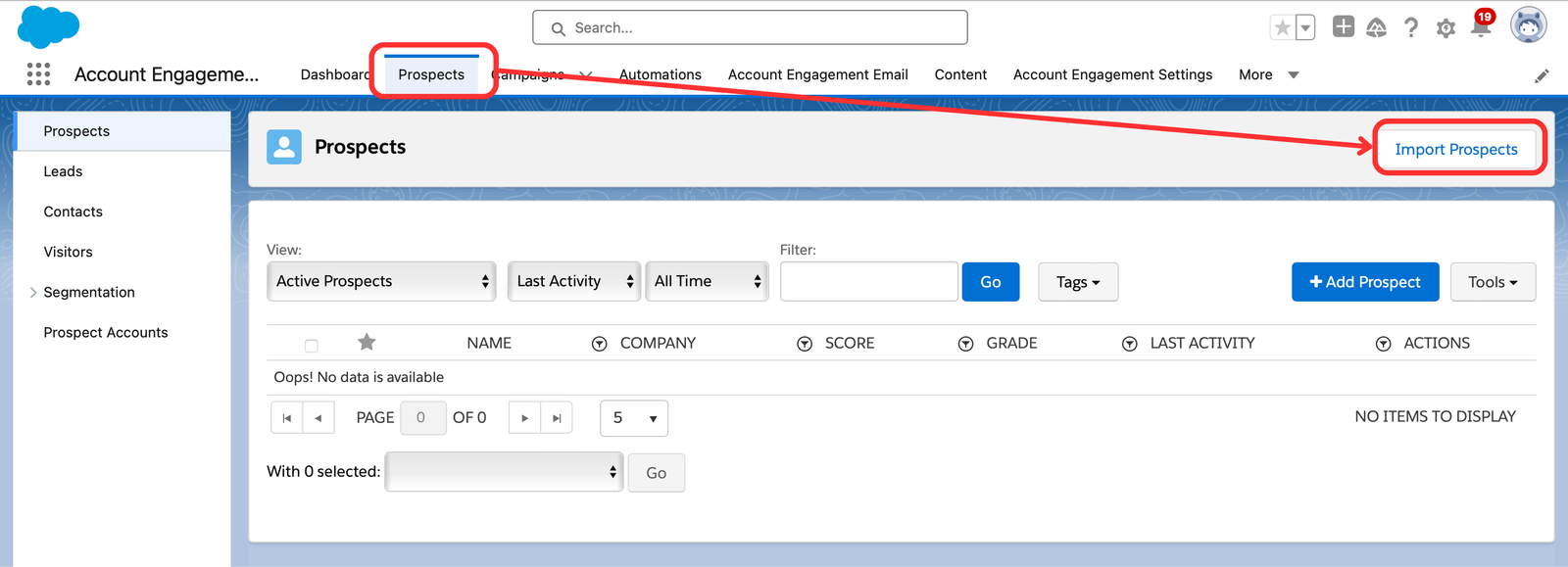
- Click the “Create or update prospects using email address” radio button.

- Click Upload File and select the .CSV file you want to import, and make sure the compliance checkbox is checked.
- Click Next.
Step 5: Field Mapping:
- Map the columns in your CSV file to the corresponding fields in Pardot. If the headers in your CSV file match Pardot’s field names, this step might be automated, but it’s important to review and ensure all fields are correctly mapped.

Step 6: Set Campaign and Tags
- Next select the associated campaign (the source that these leads came from).
- Add any tags you want associated with the prospects you are importing.
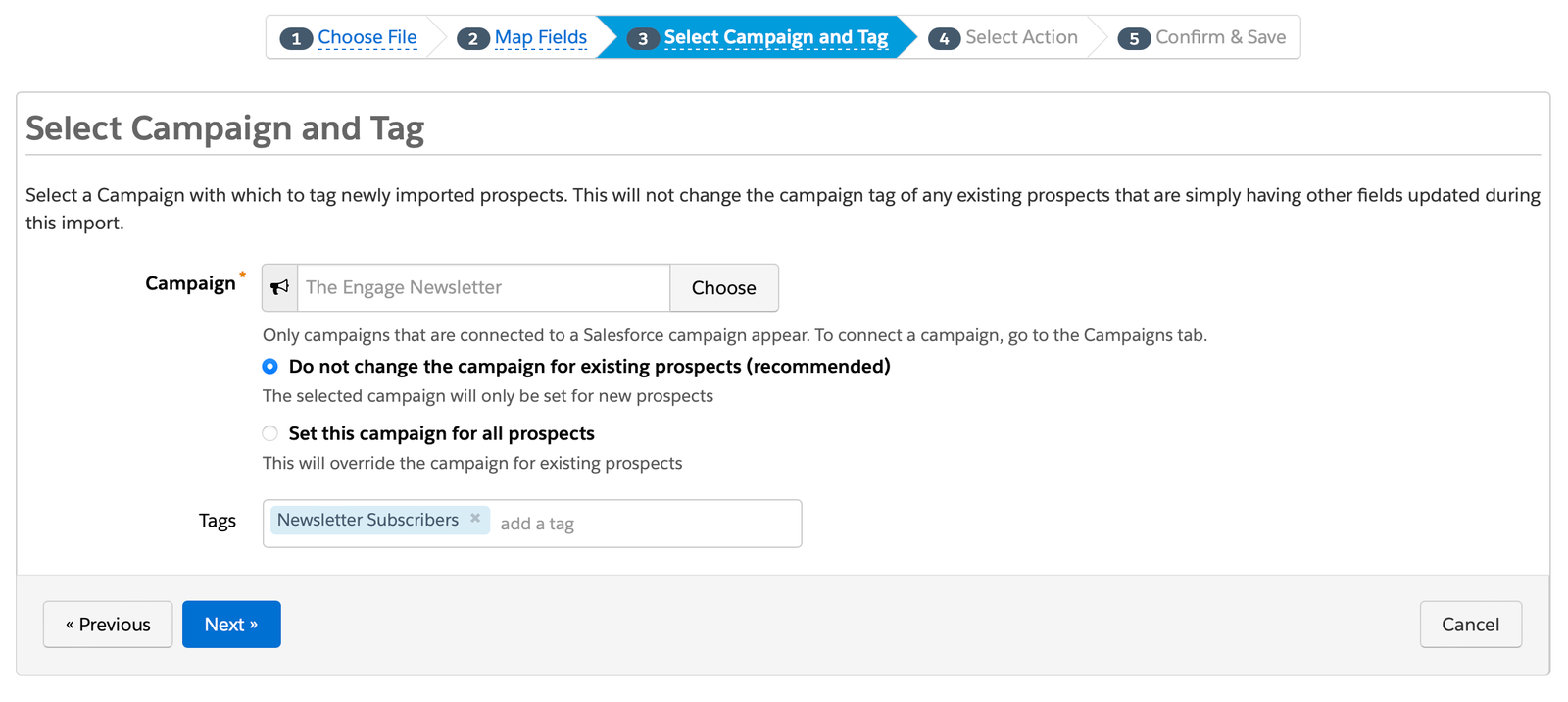
Step 7: Select Import Action
- Next select the Import prospects and add to list(s) radio button.
- Click next.
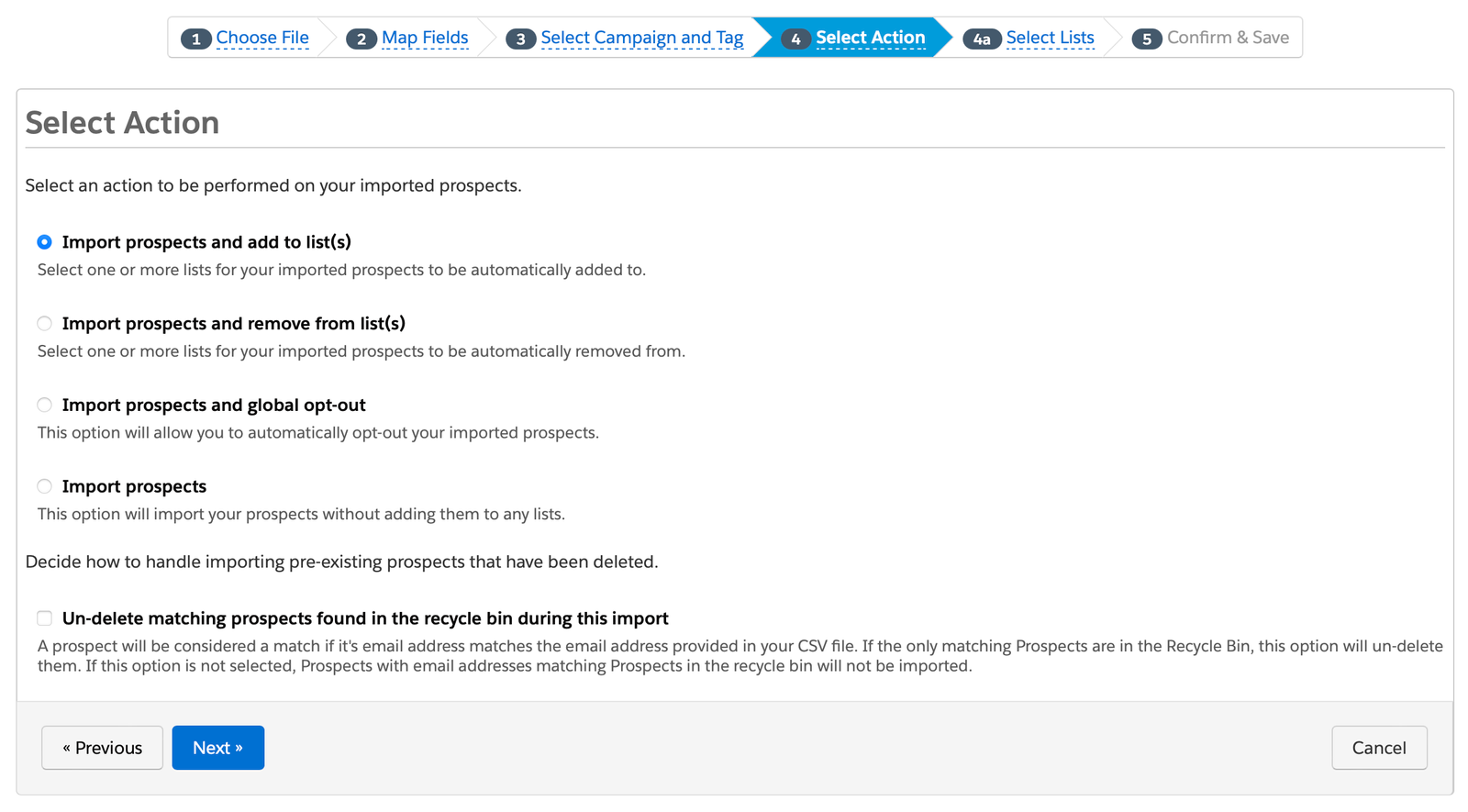
Step 8: Select Lists
- Now in the “Select list(s) to use” field you will select the segmentation list you’d like to add the prospects to.
- Note: You can also create a new list from this window.
- Click Next.
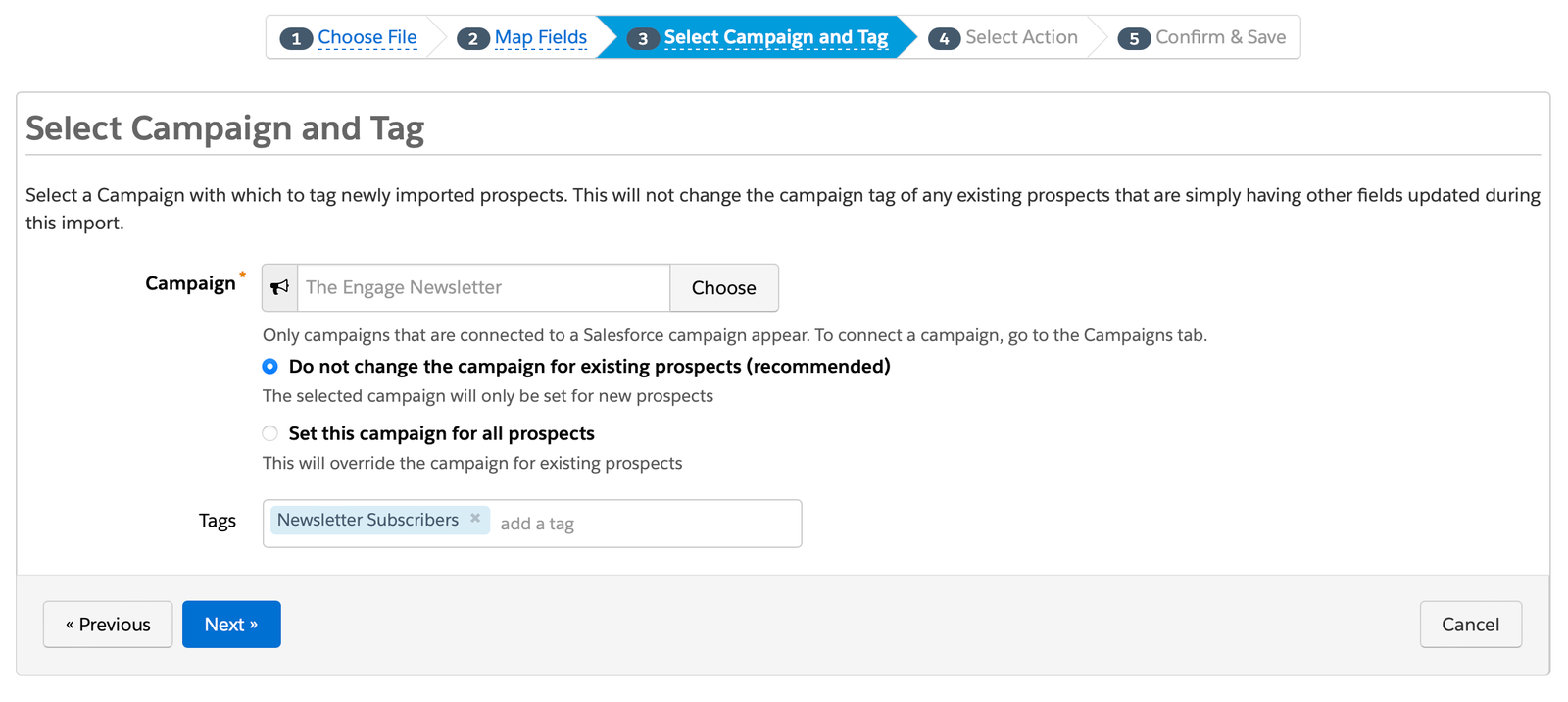
Step 9: Confirm and Save
- Now you will review your data import for accuracy, and once you are ready hit the green Confirm and Save button.

Now you can navigate to your segmentation lists (Prospects > Segmentation > Segmentation Lists) and you will see your newly imported prospects.
Your import may take a moment depending on the size of the import. You can check in on the status of your import by navigation to Imports (Account Engagement Settings > Imports).
When should I Import prospects?
Now that you know how to import leads, let’s take a step back to understand when you might need to import leads, and how each scenario will call for different after-work
Scenarios for importing leads:
- Trade show and event leads
- CRM data migration
- Social media campaigns
Trade show and event leads:
Your company recently participated in a trade show where you collected numerous leads from attendees who visited your booth.
Action:
- Import Leads: Upload the list of collected leads into Account Engagement (Pardot).
- Segmentation: Segment these leads based on the event and their specific interests or inquiries.
- Nurture Campaigns: Launch a post-event nurture campaign to follow up with these leads, providing them with relevant information and offers.
CRM data migration
Your company is transitioning to Salesforce and wants to migrate existing leads from an old CRM system into Account Engagement (Pardot).
Action:
- Data Clean-Up: Clean and de-duplicate the lead data from your old CRM.
- Import Leads: Import the cleaned lead data into Account Engagement (Pardot).
- Mapping and Segmentation: Map the imported leads to the appropriate fields in Account Engagement and segment them based on historical interactions and lead scores.
Social media campaigns:
Your company runs a successful social media campaign that generates a significant number of new leads.
Action:
- Import Leads: Export the leads generated from the social media platforms and import prospects into Account Engagement.
- Segmentation: Segment these leads based on the campaign they responded to and their interests.
- Follow-Up Campaigns: Create follow-up email campaigns to further engage these leads and guide them towards conversion.
In conclusion, whether you’re dealing with trade show leads, CRM data migration, or social media campaign leads, a structured approach to importing prospects ensures that your data is clean, well-organized, and ready for action.
Next week, we’ll take this a step further by diving into how to build out your campaign hierarchy within Account Engagement. This will enable you to better track and report on the sources of your leads, providing deeper insights into your lead generation efforts.
I hope you found this valuable, I’ll see you next tuesday.
-Vincent